Add Coupons To Datafeedr
One of the best things about Datafeedr is that it gives you access to affiliate coupons. This allows you to automatically offer your blog visitors or customers great deals as soon as the coupons are live.
Datafeedr coupons work very much like Datafeedr products. A coupon is per-merchant, rather than per-product, but you can choose to add your coupons as an extra category or add them to your product detail page or even add them to your merchant filter. Below, I describe how to accomplish all of these things.
Add Coupon Affiliate Datafeeds
Firstly, you need to set up your coupons. The guys at Datafeedr have created separate ‘virtual affiliates’ that you first need to add to your account. You do this by clicking the Factory menu and then ‘Your Merchants’.
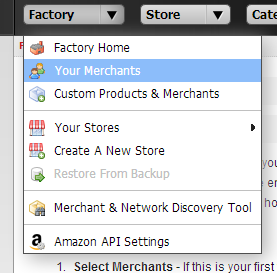
You will be presented with a list of your existing merchants. You need to copy your existing merchants for the ‘virtual affiliates’ that Datafeedr has – these have the same name as your affiliate network but the image is slightly different – it has a little dollar sign next to the logo. e.g. the Commission Junction virtual affiliate is called ‘Commission Junction Coupons/deals’.
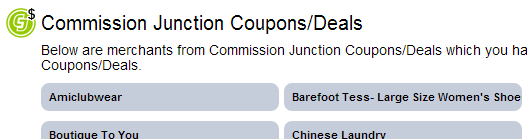
Keep going until you’ve selected all merchants that you have in the real affiliate – note: some merchants do not provide coupons at all so they won’t exist in the virtual affiliate.
Once done, click Factory Home and select the store that you wish to create coupons for. Now go to the store menu and choose ‘Store Merchants’.
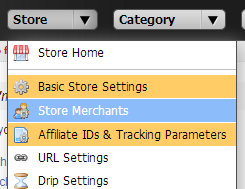
You will see the list of merchants with tickmarks next to all the ones currently enabled on your site. Go through the entire list and tick all of the ones with dollar signs next to them to enable the Datafeedr coupons to be discoverable.
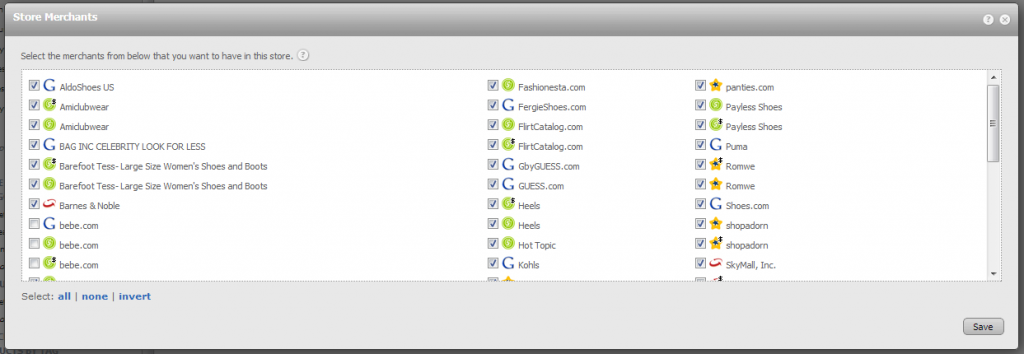
Create a Coupons Category
Now your coupons will be discoverable when you search for them. The way that I like to add coupons is to put them in their own category – this is pretty easy and has the added benefit that you can have a complete category of coupons for your site visitors if you wish.
To start with, create a new category, call it Coupons, but make it ‘Hidden’.
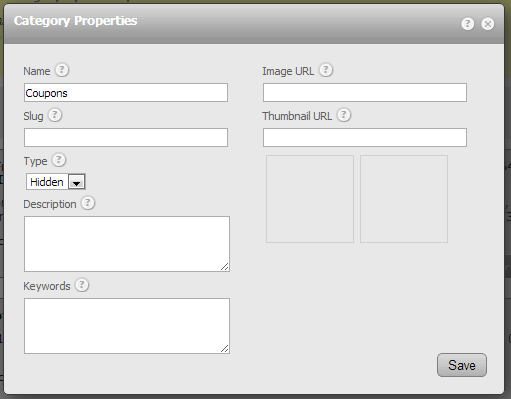
Once your category is created, you need to add coupons to your new category so click to add new products and enter the following:
Tag:Coupon
Price: 0 – 0.01

Hit Find to locate all the coupons and then save your search against the category.
Adding a Coupon category to your site
If you update your ‘Products and Settings’ now from within the Datafeedr admin panel on your WordPress site, you will have a new hidden category. If you are using the default URL settings, this means you can go to /store/category/coupons and view the actual coupons.
The first thing you will notice is that affiliates don’t tend to add images for their coupons. If you wish to have this coupon category on your site, you will need to go back into Datafeedr and for each coupon in your Datafeedr category, add an image.
A good option would be to just use the logo for the merchant, but you may go one step further and create new images with the word Coupon on top of the merchants logo.
If you do decide to go down this route, add the images to each coupon inside Datafeedr and then modify the category properties to make the category visible and then update your products and settings.
Adding Coupons to your Product Detail Page
Remember, coupons are per-merchant, so on the product detail page your coupons may not be relevant to the product in question. Still, having coupons for the merchant can add significant perceived value to your site and increase the likelihood of a click out to the affiliate store from curious users.
Presuming you have the coupons category created as per above, adding coupons to your product detail page is a two step process.
Create a Product Detail Coupon Custom View
Firstly you need to create a coupon custom view for the product detail page. Since coupons don’t come with images by default, I tend to make this view text only.
Expand ‘Custom Views’ inside Datafeedr and then click ‘Add a New View’.

Name your view ‘ProductDetailCoupons’ and tick the box Don’t use Layout for this view.
Now add a ‘Product List’ block of code to your view by dragging it down to the empty space and then edit your product list block. It will be empty – add the following code:
request->params->merchant; ?> Coupons
[product.each]
Coupon Code: [coupon.code]
Expires [coupon.end]
[product.name]
[product.end]
Save your new custom view and open your Product Detail view. In your product detail view, add the following code:
[DFR:ProductDetailCoupons?c=coupons&merchant=merchant; ?>]
And then add the following CSS to either your style.css file or your Datafeedr custom CSS.
.coupon {
border:1px dashed #aaa;
padding:10px;
margin-bottom:15px;
background-color:#E6DE9C;
}
.couponheader {
font-size: 18px;
display:inline-block;
font-weight: bold;
}
.couponcode {
font-weight: normal;
font-family:courier;
}
.couponexpiryheader {
font-size: 12px;
color:#aaa;
}
How Your Coupons Should Look
Go to WordPress -> Datafeedr and click ‘Update Products & Settings’ to fetch your new Product Detail page and coupons and enjoy!
Your coupons should be present on any product detail page where the merchant has an active coupon. Using the code above, it should look like this:

Using Coupons to Incentivise Users
Coupons are a great incentive to get your users to take action. You can use coupons to incentivise your users to sign up to your newsletter, blog or to like your page on facebook or to +1 your site.
If demand exists, I’ll add another article explaining how to incentivise your users using your coupons. Let me know in the comments below. I can also write an article about adding coupons as a little clickable image on your product detail page. Again, this is depending on demand so let me know.
- How to create a tree of categories from a custom taxonomy - September 22, 2014
- Managing postcodes and locations with WPAllImport - September 22, 2014
- Why do affiliate merchants reject your website? - August 20, 2014

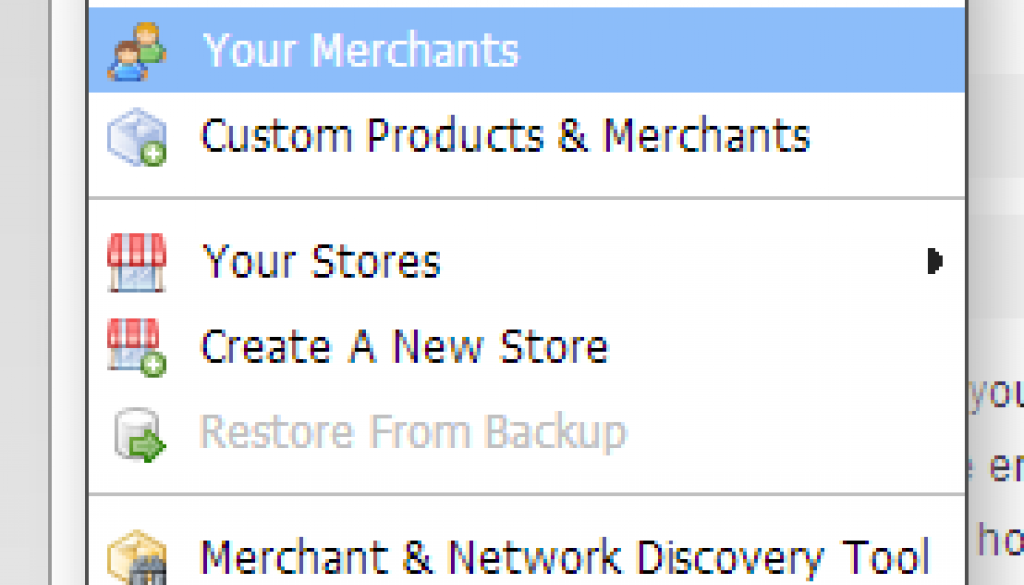
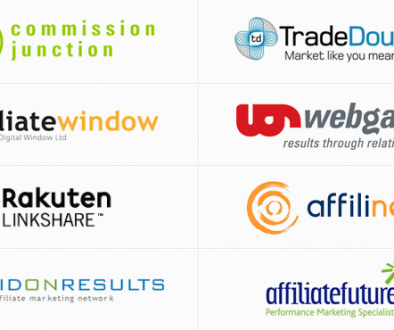

October 26, 2012 @ 8:41 pm
Yes, please, more..
December 8, 2012 @ 2:56 pm
Adding a feature rich coupon/promo feature in datafeedr will be a killer combination. Please add as much article as you can. Thanks.
December 8, 2012 @ 5:34 pm
Nilesh – there is a theme called Clipper Coupon theme for which I am considering writing a plugin to move data from datafeedr into the format the theme accepts. This theme is quite stylish – do you have any other Coupon themes in mind and I could make the plugin compatible with that other theme at the same time?
December 13, 2012 @ 3:16 pm
couponpress is another coupon theme people asked us about.
July 11, 2013 @ 11:18 pm
Yesssssssss!!!!!!!!!