In the video above, I show how to use WP All Import to very easily load products into WooCommerce as affiliated products. For this, you will need WP All Import and the WooCommerce extension for it. Normally I recommend using Datafeedr, but there are definitely occasions where you can be importing affiliated products directly from CSV data feeds.
It’s a really trivial task doing this on a one-off job. If you want to have it regularly run, you can do this too – it’s easy to point WP All Import at a live URL where the CSV/JSON/XML data file is located and pull the data from it.
If you have any questions, I’m here to help.
- My WordPress performance plugins and server stack have moved - July 31, 2016
- Price Comparison Pro 1.2 Released - July 5, 2016
- How to run backups on huge WordPress websites without your website being brought offline - February 4, 2016


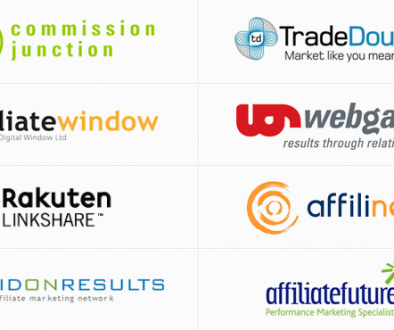
March 10, 2016 @ 2:52 pm
Hey Dave,
thanks for the video. What do you think is the fastest way to upload 50’000+ affiliate products to woo commerce? WP ALL IMPORT or DATAFEEDR? Do you think its possible to upload 50’000 products within a couple of hours with WP All Import?
Cheers
March 10, 2016 @ 4:15 pm
Hi Julian – I’ve sent a speed boost over to the team at WP All Import which they have accepted and are integrating into their core. If you have that speed boost (not out yet) then you can load 50,000 products within a few hours.
Similarly, I sent Datafeedr speed boosts over to their team which on my test server increased throughput from about 50,000 products per day to 500,000 products per day. Those speed boosts will be in their core code too.
So, either/or is the answer.
March 16, 2016 @ 4:52 pm
Hi Dave,
Thanks for the response. I don’t have that speed boost. Hope they will update the version asap. Or do you know where i can get it and an explanation how to im implement it?
managed vServer is still Apache. Hope they will make it possible with nginx soon.
March 16, 2016 @ 8:33 pm
Hey Dave,
Such a nice video.
Would you please tell me how to download or get the datafeed in CSV file? Such as Amazon Products.
I don’t know how to do that.
Hope you could email me once you see my comment
March 29, 2016 @ 10:19 am
Hi – to get Amazon products in a CSV file you’ll have to use a third party tool – Amazon provide access to their products through an API only. A couple of good tools are WooZone or even zonasinhunter is useful for getting product details. Once you have the ASIN or UPC codes, WooZone lets you import those products easily.
September 4, 2016 @ 8:56 pm
Dave,
I downloaded Target’s datafeed in a CSV file, it has almost 400,000 products all that I would like to import into WP All Imports…so I have to focus on only certain categories 1st and great smaller categories to WP All Imports? For example do I have to format the categories for baby diapers, baby bottles, etc? Thanks
February 19, 2017 @ 6:08 pm
The easiest way would be to use the categories from the feed and have wp all import build the categories for you as it imports.
If you are importing from multiple stores, you will need to create a mapping file with 2 columns – the source category and target category – this will map categories to the ones you choose for your store
May 19, 2017 @ 6:47 pm
Which as the best WP ALL IMPORT or DATAFEEDR ?
September 14, 2017 @ 3:54 pm
Both are great. Datafeedr eliminates the need to worry about data formats, but WP All Import lets you import from anywhere so long as you don’t mind dragging and dropping fields from the source feed to the destination. So – WP All Import involves more work but allows more data sources (any source really) whilst Datafeedr lets you get set up and going really quickly, provided the affiliate has an actual data feed.
August 13, 2017 @ 2:37 am
Hi Dave
I have tried the process explained in the video. It works very well. In this process, we need to update data manually. How can we download data from flipkart and Amazon XML into woocommerce with wp all import .
September 14, 2017 @ 3:51 pm
Firstly you need a URL for Flipkart and/or Amazon XML. Then, in WP All Import, enter that URL as the source of your import. Then drag and drop the fields to the relevant destination fields.
August 22, 2017 @ 11:10 pm
Hi Dave,
I gt my data file from a hosting company and have never had any issue using wp all import to import the initial products. Now when i try to run the import to update the products basically prices. The import runs for a bit and then errors out. I have tried reducing the iterations but have had no success. Lookimg at wp all import they strongly recommend you and i was wondering if you could help me out. Maybe even poke around the server and check my settings. Basically run my own server. Ubuntu 16 lts. Loased virtualmin and then wordpress and then built the site.
September 14, 2017 @ 3:50 pm
Hi – please add me on Skype – davehilditch – and we can talk about this.
August 31, 2017 @ 6:59 pm
Hi Dave,
Thanks for your post. I’d like to use WPAllImport in my WordPress website with WooCommerce. As I understand, it is a paid license, right? Is there a better alternative for importing products in JSON format to WooCommerce? I’d like to read your opinion.
Thanks a lot
September 14, 2017 @ 3:50 pm
Hi – WP All Import give you a lifetime license when you buy their import plugin. It’s really good value for money and is definitely the easiest and most reliable method I’ve found.
January 6, 2018 @ 12:09 pm
Hi, Dave
Hi, I can not reach you in the message section. Could you send an email?
March 13, 2018 @ 9:37 am
Hi – I’m way more active these days over on http://www.wpintense.com. Come join the party.